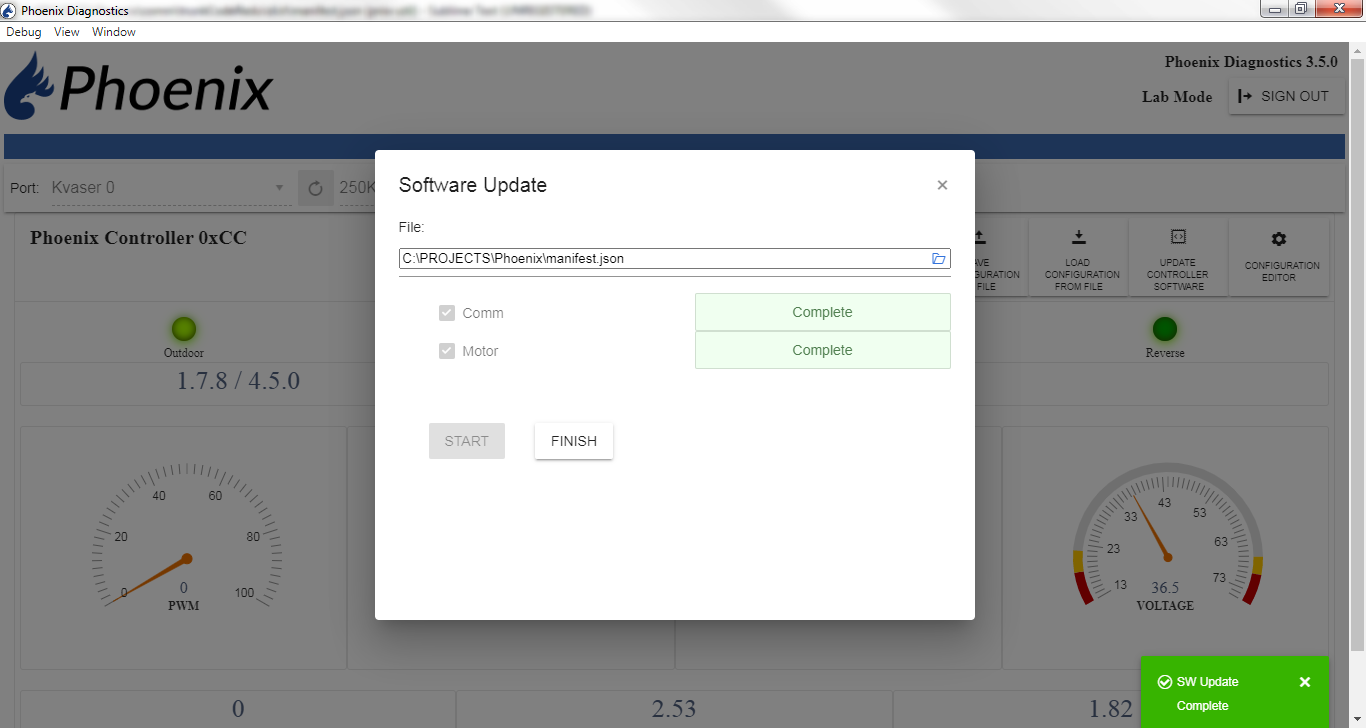Updating Controller Firmware
Phoenix controllers are supported by PC software that allows updating the firmware in the controllers.
In order to use this software to update a controller, it must be connected to the controller using a supported CAN Bus/USB adapter:
If you have not installed the Phoenix Diagnostics application see Installation
Updating the Software
After installation run the Phoenix Diagnostics App.
Click on "Update Controller Software button.
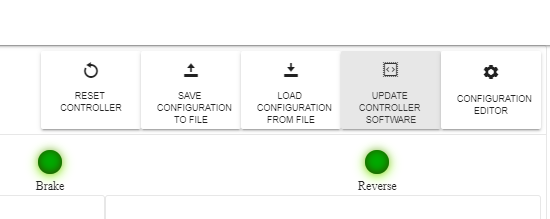
The "Software Update" window will appear. Select the desired targets to update. The P190, P250 and dual motor controllers have the "Comm" processor which is the CAN bus interface and the "Motor" which is the motor control processor. NOTE: On dual motor controllers updating the "Comm" on both motors is not necessary because it updates the same chip. Click "START" to begin the update.
Warning
Do not turn off the power during an update of the motor controller. This will brick the motor processor. If the update is interrupted just retry the update without cycling the power.
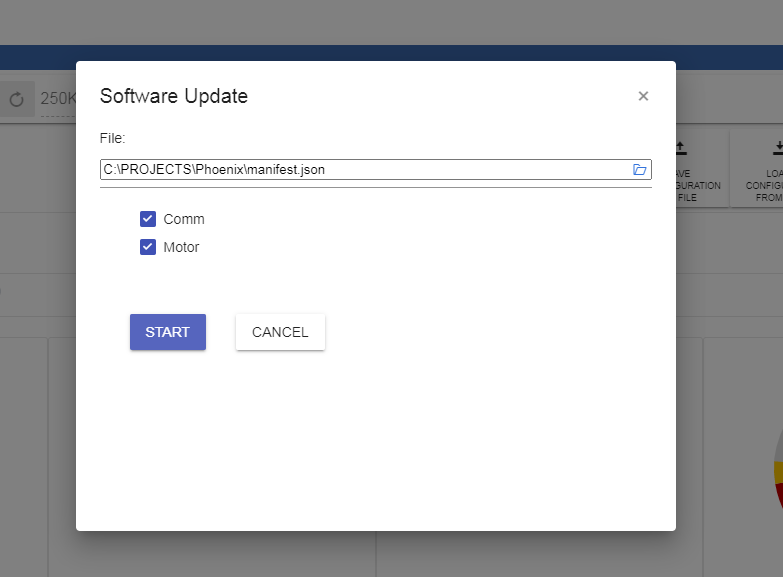 The "Comm" processor updates first.
The "Comm" processor updates first.
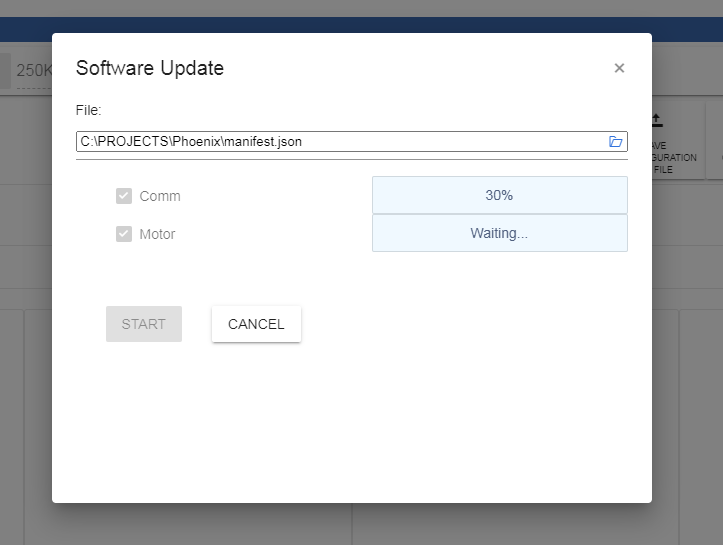 Then the motor software updates.
Then the motor software updates.
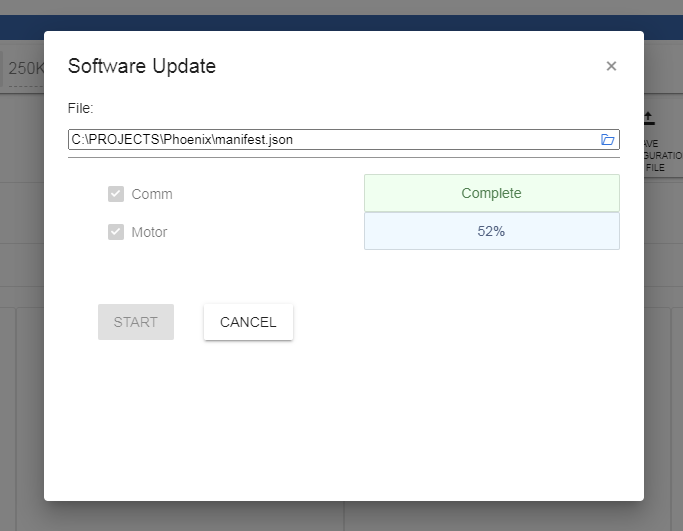 When it is complete click "Finish".
When it is complete click "Finish".